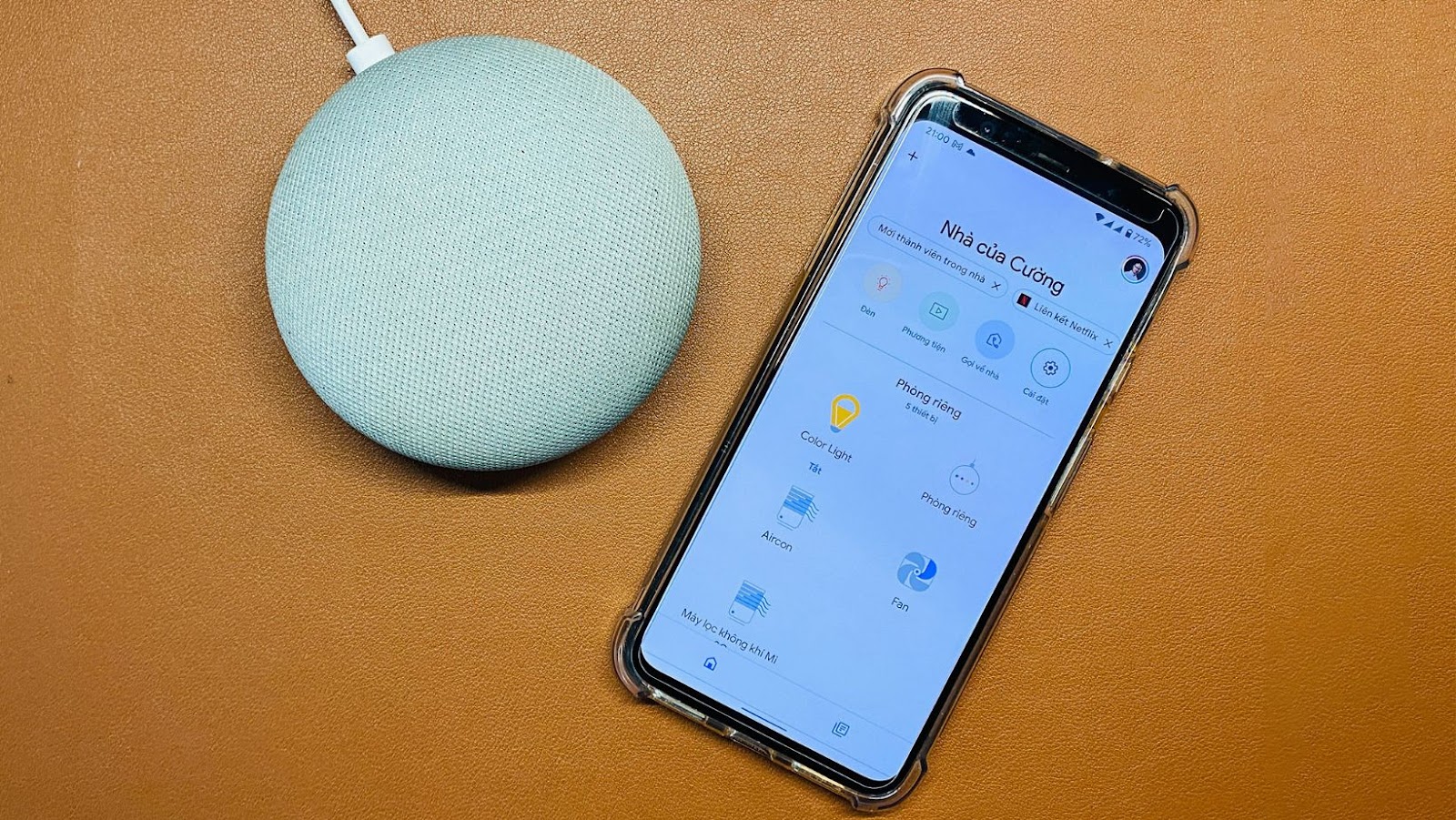How to Connect to Google Home Mini
Connecting to a Google Home Mini is a straightforward process that only takes a few minutes. In this article, I will guide you through the steps you must follow to use your device.
First, you must ensure your Google Home Mini is plugged in and powered on. Next, download and install the Google Home app
on your smartphone or tablet. The app is available on both the App Store and Google Play. Once installed, open the app, and sign in using your Google account.
After signing in, you should see an option to “Set Up New Devices.” Tap on this option, and the app will guide you through the rest of the process. Note that you must connect your device to the same Wi-Fi network you use for the Google Home Mini. Once connected, you can start using your device to control smart devices, ask for information, and play music.
Unboxing and Setting Up Your Google Home Mini
Setting up your Google Home Mini for the first time is a breeze! Whether you’re a tech-savvy person or a newbie to such devices, you’ll be able to finish the setup in a few minutes. In this section, I’ll show you how to unbox and set up your Google Home Mini.
- Unboxing
When you unbox your Google Home Mini, you’ll be presented with the device, a power adapter, and a manual. There’s no need for other accessories; everything you require is within the box. First, it’s recommended to plug your Google Home Mini in and wait for a few seconds until the light ring glows and Google Assistant welcomes you. Once you see the lights, the device’s ready to be set up.
- Download the Google Home App
You need to download the Google Home app onto your smartphone to get started. The app will guide you through the setup process step-by-step. Then, open the app and click on “Get Started.”
- Adding a Device
When you open the app, tap the + icon in the top left corner, and click “Set Up Device.” From there, select “New Device,” then choose “Google Home” and select your language if prompted. It is also advisable to enable location services, microphone, and notifications to fully use Google Home Mini.
- Connecting to Wi-Fi
Your Google Home Mini must be connected to Wi-Fi during setup. The app will guide you through connecting to Wi-Fi, and you can then enter your home Wi-Fi credentials to connect.
Once you’ve completed these steps, your Google Home Mini should be connected and ready to use! Congratulations! Using your Google Home Mini, you can enjoy verbal control over your smart devices, ask for the weather, set reminders and alarms, play your favorite music, and much more.
In summary, setting up the Google Home Mini is simple and easy. Once your device is unboxed, just download the Google Home app, connect your device to Wi-Fi, and follow the instructions. In no time, you’ll be using Google Assistant to make your daily routine more convenient.
Connecting Google Home Mini to Your WiFi Network
Connecting your Google Home Mini to your WiFi network is straightforward. Follow these simple steps to ensure a seamless connection:
- First, ensure your Google Home Mini is powered on and within range of your WiFi network.
- Open the Google Home App on your mobile device and tap the “+” icon to add a new device.
- From the list of devices, select “Set up device” and then choose “New devices.”
- The app will now search for any new devices in range. Once it has found your Google Home Mini, tap on it to begin the setup process.
- The app will now ask you to confirm the location of your Google Home Mini, and then you will be prompted to connect it to your WiFi network.
- Select your WiFi network from the available options and enter your password.
- Wait for the app to connect your Google Home Mini to your WiFi network. Once it’s done, you’ll be ready to go.
It’s worth noting that you can also connect your Google Home Mini to your network using a wired ethernet connection. Simply connect an ethernet cable to the back of the device and plug it into your router.
And there you have a few simple steps to connect your Google Home Mini to your WiFi network. You can now use Google Assistant to play music, control your smart home devices, and more.
Pairing Your Devices with Google Home Mini
Connecting your devices to a Google Home Mini is a simple process that can be done in just a few short steps:
- Download the Google Home app on your smartphone or tablet. This app is available for both Android and iOS devices.
- Once you’ve downloaded the app, open it up and click on the “+” icon in the top left corner of the screen.
- Select “Set up device” from the list of available options.
- Choose “New devices” and then select “Google Home” from the list that appears.
- The app will then begin scanning for nearby Google Home devices. Select your Google Home Mini from the list and click “Next” when it finds it.
- The app will prompt you to connect your Google account to your Home Mini. Follow the on-screen instructions to do so.
- Once your Google account is linked up, the app will ask you to choose which room your device is in. Select the appropriate room from the list, or create a new one if necessary.
- The final step is to connect your other devices to your Google Home Mini. To do this, simply select “Add device” from the list of available options in the app and follow the on-screen instructions.
That’s it! Your devices should now be connected to your Google Home Mini, and you can begin using voice commands to control your smart home devices, stream music and media, and more. If you encounter issues during pairing, refer to the Google Home app’s troubleshooting section for assistance.